How To Add FAQ Schema In WordPress For SEO [Full Guide]!
In this post, I am going to tell you How To Add FAQ Schema In WordPress?
So, if you want to have more organic traffic and CTR without ranking higher on Google, then you can easily do that with the help of FAQ schema.
So, read this post till the end to know how to implement FAQ schema properly on your WordPress website.
So, let’s dive right in!!!
What is FAQ Schema?
FAQ schema or FAQ Page Schema is a type of structured data that makes your blog/article eligible for rich results on Google’s SERP (Search Engine Ranking Position).
A FAQ (Frequently Asked Questions) page is a page containing a list of questions and answers related to the topic of the page.

If you add a proper FAQ schema on your blog post it will make your blog post eligible for the rich results on the Google SERP page.
Along with that, it makes your post eligible for markup action on Google Assistant which can help you get your ideal audience.
Click to Tweet
Examples Of FAQ Rich Results In Google Search
Here is the example of how a properly working FAQ schema looks like:

Benefits Of FAQ Schema
There are several benefits of using FAQ schema because in this competitive world of SEO you have to keep yourself updated with the latest things happening in this industry.
Because if you are updated, then you will be the first to know about new features rolling in, so you can act on it early and get benefits from it.
And one such thing in SEO is FAQ Schema, which is relatively new and you can take advantage to get more organic traffic to your website.
The main benefit of using FAQ schema is that your website would get a chance to rank in rich results of Google.
Here are some more benefits of adding FAQ schema:
- Your website will get a chance to rank in People Also Ask section too.
- It helps your search result to look different from traditional search results which drives more clicks.
- You can also customize your FAQ section by adding emojis, which helps your website get more clicks and traffic.
- Also, it helps your website capture more real estate of the first page of Google, which results in more clicks to your website’s SERP.
Read>> Micro niche blogging guide [2024 Edition]!
Google’s Guidelines For FAQ Pages
There are some guidelines that you have to follow to make your post eligible to rank in rich results with the help of FAQ schema.
Here are all the FAQ schema guidelines which you have to follow:

Which Pages Perform Better With FAQ Schema?
There are no restrictions to add FAQ schema to a specific kind of page.
You can literally add FAQs to any of your blog posts or pages on your website.
However, to take full advantage of the FAQ schema, you have to use it strategically so that you can get more clicks and traffic through it.
For that, you have to first see for which keywords your website is ranking on page 1 of Google.
But it shouldn’t rank on the top 3 positions of Google for that keyword.
It should rank in 4 to 10 positions on the first page of Google.
Why?
Here is the reason!
Brian Dean from Backlinko has analyzed 500 million Google searches to get some stats about organic CTR.

And in that study, he found that the first three positions of google get the 75% of the organic clicks, and it drops significantly from 4 to 10 positions.

So, if your website ranking on Google from position 4 to 10 then there is room for improvement in the organic CTR for these posts.
How you can fix it?
By using FAQs.
Simple!!
As previously told that FAQ helps in differentiating your search result from the generic search results without FAQs which helps you get more CTR.
Along with that, users would get some information about your blog post content right on the SERP page of Google, which would also help you get additional clicks.
How to add FAQ schema to your website?
I am going to explain to you how you can add FAQ schema to your website in three simple steps:
- Adding FAQs schema to your blog post.
- Validating with Google’s schema markup tool.
- Submitting for faster indexing.
And that’s it.
So, let’s get started.
How to add FAQ schema on any website?
This method of adding FAQ schema is valid for any type of website, be it manually coded or working on any CMS other than WordPress.
In this method, we will generate an FAQ schema using an in-page markup called JSON-LD which is officially recommended by Google itself.

After that, add the code of the FAQ schema to the page where you want to add it.
Here is a step-by-step process on how you can do it:
Step 1 – Go to this free FAQ schema tool and type a question and then write its answer.
Step 2 – Click on add another FAQ to add the next pair of questions and answers.
After that, repeat the previous two steps, and in this way, add 3 to 4 FAQs for one blog post.
Step 3 – To copy the code of the FAQ schema, click on Copy FAQ Schema.
Step 4 – Now go to the webpage or the blog post where you want to add FAQs to.
Add the code to the footer section of your article. (See below)

Next, save the changes.
Step 5 – After that, you have to validate if FAQ is properly inserted or not.
Step 6 – Then you have to reindex the post in your Google Search Console, so that crawler can detect it.
How To Add FAQ Schema In WordPress?
In this post, I will tell you three ways how you can add FAQ schema *properly* on your WordPress website which is:
By JSON-LD #WPSC Plugin
Here is the step-by-step way how you can add FAQ schema with the help of the JSON-LD #WPSC plugin in your WordPress website.
Step 1 – First, go to your WordPress Dashboard > Plugins > Add Plugin.
Step 2 – Type JSON-LD #WPSC in the search box there.
Step 3 – Next, install and active the plugin JSON-LD #WPSC Plugin on your website and go to the post/page to which you want to add FAQ schema.
Step 4 – Now go to the area of the post where you want to add FAQ to.
Step 5 – Add a heading (h2 or h3) and name it as Frequently Asked Questions.
Step 6 – After that, click on the + button (Gutenberg editor), type FAQ on the search, and click on it. Or click Add Block (in block editor) and search FAQ there.
Add 3 to 4 FAQs, max.
Step 7 – Finally, hit update/publish to save changes.
In classic editor.
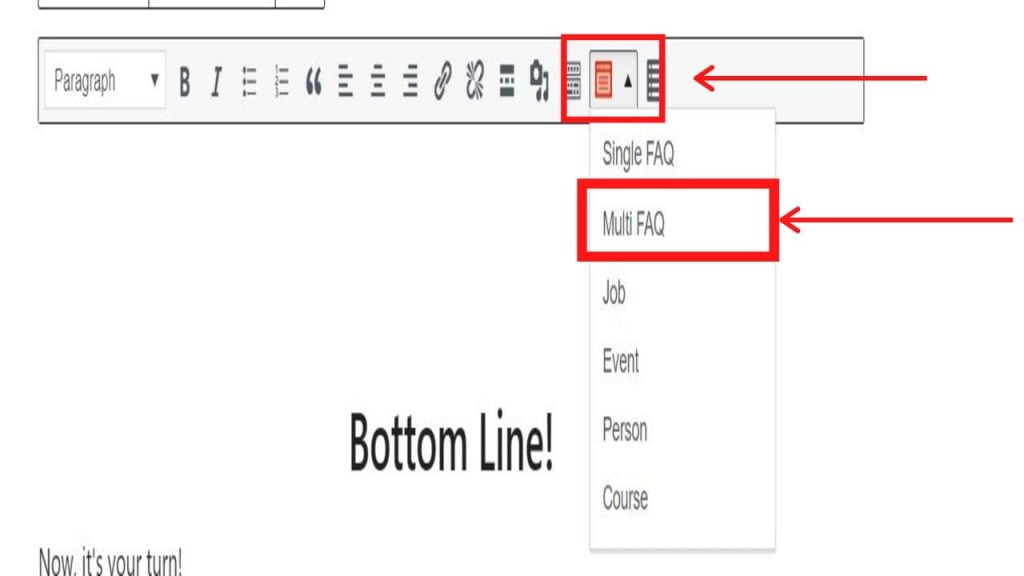

In block editor.

Yoast SEO
Next plugin which we are going to use to add FAQ schema with the help of the Yoast SEO plugin.
This process is for any other SEO plugin such as RankMath or AIO SEO.
(It is valid only for block editor.)
So, let’s get started.
Step 1 – First add Yoast SEO to your WordPress website.
Step 2 – Next go to the post section and open the post in which you have to add FAQ schema. Add heading (h2/h3) and write Frequently Asked Questions in it.
Step 3 – Click on the + button and type FAQ in the search. Then click on the Yoast FAQ. (See Below).

Step 4 – Add your question and then answer it short and sweet and add 3 or 4 FAQs at max.
Hit publish or update button to save changes.
Check it out>> How to add WebP images to WordPress?
How To Add FAQ Schema In WordPress Without Plugin?
Yes, you can add FAQ schema to your WordPress without using a plugin.
It is extremely helpful if you don’t want to add a new plugin for FAQ on your WordPress website.
Here is the step-by-step process.
Step 1 – Generate FAQ Schema Code as I have previously told in How to add FAQ schema on any website section of this post.
Step 2 – Go to the post or page where you want to add this code to, then paste this code to the end of your post. (See below to know how)
Paste the JSON-LD code to the ‘text editor’ in the classic editor of WordPress.

In block editor, you can paste the code using the ‘Custom HTML’ block.

Step 3 – Click Update/Publish to save changes.
How To Validate FAQ Schema Of A Page?
Now, this step is super important because it is possible that the FAQ schema which you have applied to your blog post is not right.

And in that case, it is possible your search result won’t show up as rich results on Google.
So, it won’t get more clicks even if you have put an additional effort into writing FAQs on your blog post.
Here is a step-by-step process to check if the FAQ schema you have applied is correct or not.
Step 1 – First go to the rich results tool by Google.
Step 2 – Enter the URL of your webpage where you have added FAQ schema and click Test URL.
Step 3 – If you have applied the schema correctly then this will show you that “Page is eligible for rich results”.
If your FAQ schema is correct then it will also appear in the detected items section as well.
How to index FAQ on Google?
There are millions of blog posts on the web and it would take a hell lot of time to index the changes to your blog posts.
However, you can use Google Search Console to quickly index your blog post.
Here is a step-by-step tutorial on how you can index your blog post changes in Google fast.
Step 1 – First, you need to go to the Google Search Console of your website.
Step 2 – Click on the URL Inspection tab and enter the URL of your blog which has FAQ schema and hit enter.
Step 3 – Next click on “Request Indexing”.
Step 4 – On completion, a message would be popped up saying “Indexing Requested”.
The indexing of your blog depends on the indexing requests at that time.
Generally, takes around 30 minutes to 1 hour.
How to write FAQs in the right way
In this section, I will tell you how you can write FAQs so that your rich results would get the maximum CTR and clicks.
How you put the answer to the FAQs decides whether the FAQs would increase your organic CTR or not.
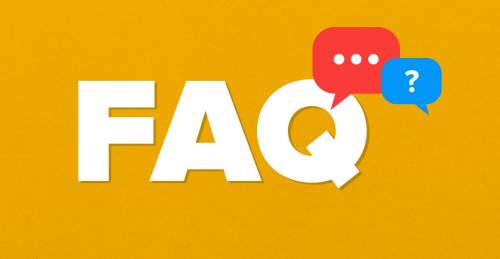
The first thing to keep in mind is that you should always answer the question with relevant answers related to the question.
No off-topic fluff is needed.
Also, you shouldn’t give way to information in your answers because it can annoy the readers.
Along with that, if the user would get all the information decreases the chances of the user clicking on your link.
For example:
If you are writing FAQs for your SEO services landing pages. Here are two ways in which you can answer this question.
Q. Do you offer SEO services in India?
Ans. Yes, we offer our SEO services in India for only $1000 per website. You can check our portfolios on our website.
In this answer, the problem is that it straight tells the price which you are going to charge which can let the user not click on your search result.
But if you want to increase the CTR of your website then you have to add the FAQs in this way.
Q. Do you offer SEO services in India?
Ans. Yes, we offer SEO services in India at a very affordable price. You can check out portfolios and testimonials of our clients on our website.
I hope you would get a clear idea of how you have to write FAQs.
Dos and Don’ts while adding FAQs to blog post
- Relevant and on the point FAQs.
- Write FAQs in a way so that the reader would get convinced to click on your search result.
- 4 to 5 FAQs max.
- If you think that there are no relevant FAQs related to the topic of the blog post then DON’T add it for the sake of adding it.
- Use your copywriting and content writing skills to convince users through FAQs.
- Don’t use short forms in FAQs.
- Don’t give extra information as it can annoy the user and also if the user would get all the information then why he/she would click on your search result.
How to Find Questions for FAQ Schema?
I will tell you four different ways with which I personally used to find FAQs for my blog post.
So, let’s get started.
Quora
Quora is a great hub for finding blog post topics and trending questions that your targeted users asking.
You just have to go to Quora and in the search bar type in your blog post topic.
For example, I have typed “SEO” in the search bar and clicked enter.

On the next page, you would get a lot of questions related to SEO and also some spaces which you can follow to get a lot of FAQs for your blog.
People Also Ask
This is a dedicated section on the Google SERP page where you get a lot of questions related to the keyword you have searched on Google.
I have typed “Link Building” on Google and pressed enter.

Here you can see the “People Also Ask” section which consists of some highly searched questions related to link building which you can use in FAQs.
Answer The Public
Answer the public is a free keyword research tool that gives you a lot of keyword suggestions for the seed keyword you have typed in the search box.
Along with keywords, you will also get a lot of trendy questions related to your blog topic which you can add in the FAQ section of your blog post.
Here are some questions which I found for the topic, “SEO Copywriting” in Answer The Public.

Sistrix Keyword Tool
The last tool to find questions for FAQs for your blog post is Sistrix Keyword Tool which is a free tool that lets you search keywords up to 10 times.
And after that, you have to sign up there to use it further.
It gives you real user questions of the query you have searched.
Here are some questions for “SEO” from this keyword research tool.

Bottom Line!
Now, it’s your turn!
Tell me which plugin you would use for FAQ Schema in WordPress?
Also, tell me if you are using FAQ previously or going to start after reading this post.
Either way, tell me in the comments box below
Also, if you really liked this guide about FAQ schema then you can share it on social media which is FREE!
Recommend Reading:
